Getting Started
Setup:
MaxxStick R3
We are incredibly thankful for your purchase of our MaxxStick R3 keyboard joystick. Please follow the instructions on this website to make your first-time set up as easy as possible.
MaxxStick Ergo Now Shipping
We are incredibly thankful for your purchase of our MaxxStick R3 keyboard joystick. Please follow the instructions on this website to make your first-time set up as easy as possible.
Congratulations on your new MaxxStick Keyboard Joystick R3! To kickstart your immersive gaming journey, we have created a straightforward unboxing and setup video. This visual guide will help you get your joystick up and running, while offering tips to enhance your gaming experience.
We encourage you to watch the video to ensure a smooth setup process. Ready to dive in? Click the video link below and let’s get started!
Congratulations! You’ve received your MaxxStick R3. Open it up!
Whats in the box?
• 1× MaxxStick R3 Keyboard Joystick
• 1× 6ft Braided USB-C to USB-A Cable
• 1× Memory Foam Wrist Rest
• 1× Rubber Self-Adhesive Strip


Our joystick is a versatile USB device that works with most games by connecting to your computer in different ways.
Since every game has different settings and ways of using joysticks, keyboards, and mice, we’ve created three compatibility modes to ensure you get the best experience.
Please try all of our modes to see which one is right for your game.
Advanced Game Mode lets MaxxStick function like an Xbox controller in many modern games, including Fortnite. Enjoy full console-style control for an immersive experience.
Basic Game Mode lets MaxxStick work just like a keyboard—no extra apps needed. Just plug in, choose your keys in our Maxx Utility, and update your game settings to match. It’s as simple as that.
Classic Game Mode is ideal for older games and systems like Linux and MacOS. It’s hidden by default and needs to be activated in the Maxx Utility.
We equipped the MaxxStick with advanced firmware to prevent stick drift, ensuring precise control every time you plug it in. The joystick automatically stores calibration data, including the center point and range of motion, in its onboard memory. To fine-tune your MaxxStick for optimal performance, check out our easy step-by-step video guide on calibration.
To ensure you can use the MaxxStick fluidly within Fortnite, the following user settings need to be enabled.
In Fortnite Settings -> Mouse and Keyboard Tab -> turn off “Ignore gamepad input” and turn on “Lock input method as mouse”.
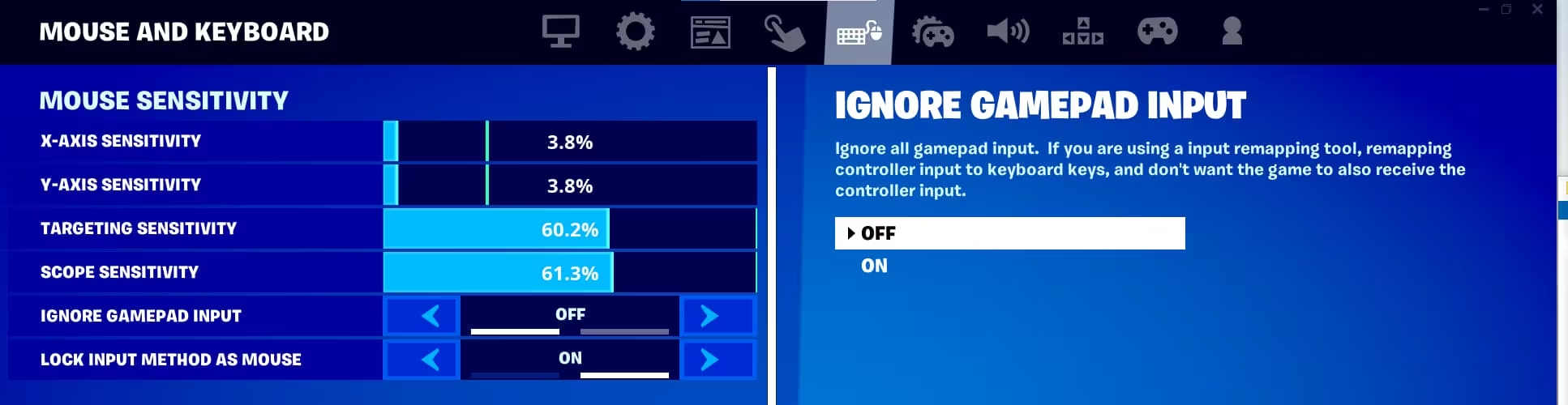
As you joystick spring will wear, you may need to adjust the deadzone in game. Go to controller settings and increase the Left Stick Deadzone as required.
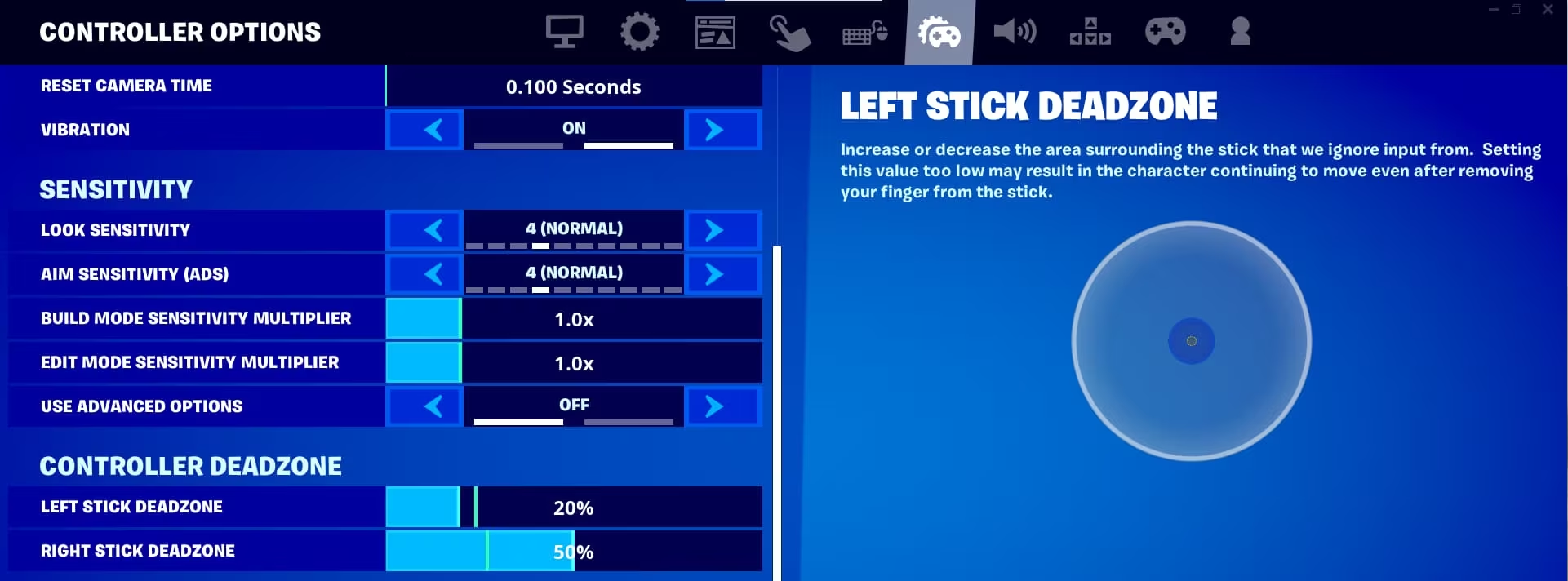
The joystick button is mapped to controller button A. In Fortnite, you can remap the action of controller button A by going to the Controller settings, choosing custom controller binds, and remapping button A.
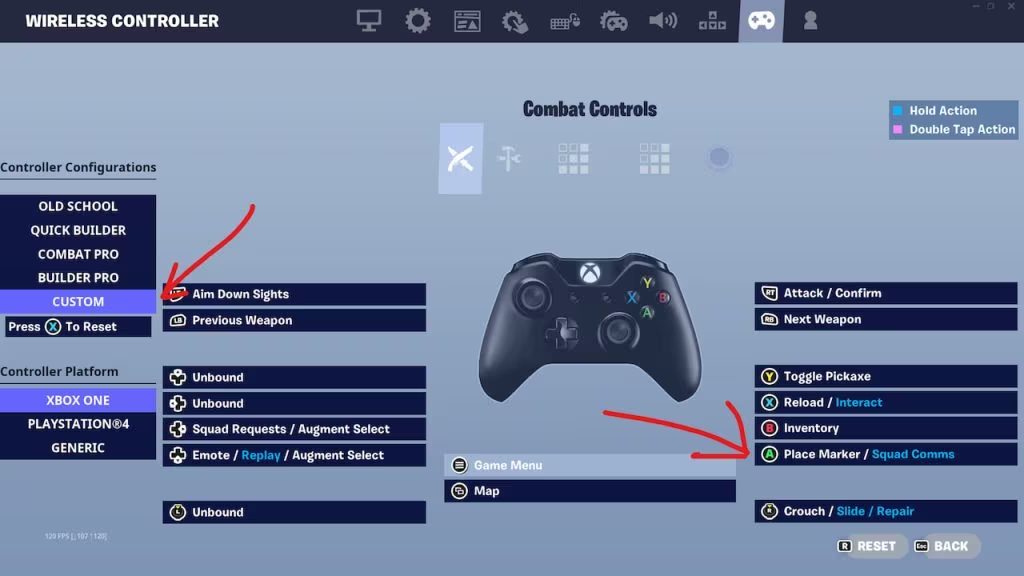
We are constantly working to improve the MaxxStick R3, and we regularly send our customers new firmware updates via our mailing list. To receive these updates, simply fill out the form below and sign up for our mailing list.
In early March 2023, we released Firmware 1.81 to our mailing list, which includes various bug fixes, stability improvements, and a new set-and-forget calibration routine. This routine will store and use the calibration you perform during the update to determine the range of motion. You can find a link to download the firmware in UF2 format in the below button.
It’s important to note that the firmware file is NOT an executable nor can it be opened by Windows. It is a special format containing the payload for the MaxxStick only.
We strongly recommend that you watch our 2 minute instructional video (to the left) in it’s entirety. It’s important to follow the steps carefully to ensure a smooth update process. The procedure should take less than a minute to complete.
Our mailing list subscribers are the first to receive our latest improvements, so we encourage you to sign up for our free, private mailing list to stay up-to-date on all of our new firmware releases and other product updates.
Our Mailing list is kept completely private and is used so that we can let you know when we’ve made improvements to the MaxxStick and our other products.
If you face any problems with your MaxxStick, DO NOT return it to your retailer. Our knowledgeable team is here to help. Get assistance for your purchase through the support page of our website.